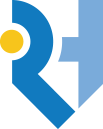ParentPay – How It Works

At Rooks Heath we use an e-payment method to pay for lunch, trips, music lessons etc. as we no longer take cash or cheques. This can be done online using a very secure website called ParentPay.
How ParentPay Works
All parents are issued with a unique username and password to log into the ParentPay website – www.parentpay.com. If you have not yet received an Activation letter, please ask at Reception. ParentPay accepts MasterCard, Visa, American Express credit cards and debit cards. Parents can view online the balance of their child’s catering account and a record of payments made. Parents have the flexibility to make payments online as regularly and as often as they wish and may find it convenient to top up their child’s account monthly or weekly. The minimum top-up is £5. The school has set a spend limit for all students of £6. If you wish to reduce this amount, please contact Reception.
How does the catering company know to deduct payment from my account?
A finger will be placed on a biometric scanner at a till. This will activate an individual’s account which will be displayed on screen for the catering operator, including name and current balance.
What about students entitled to a ‘free school meal’ (FSM)?
The system works the same for all students whether they pay or have a free school meal. All students have their own account to use in the same way. The amount allocated for the free school meal will be entered into the system by the software daily. The system will then allow on a daily basis the required cash amount for each individual student to be allotted to their current balance. However, any under spend or missed lunch will be identified by the system and will not be added to the next day’s balance. The student can also add extra money on to his or her balance to enable a greater daily spend in the Rookery than allocated by their free meal allowance.
What do I do if I am unable to log onto ParentPay?
The ParentPay internet service should be reliable and available anytime. However, if parents experience any problems, they should contact the school for advice.
How do parents use PayPoint?
For parents who do not wish to make payments via their bank account they can top up their child’s account using cash at PayPoint facilities in their local convenience stores. Parents who chose this method will be issued with a PayPoint card, which you can request at Reception. A plastic card will be issued to you to make cash payments for Rookery meals at local PayPoint stores. The first card is free of charge; however, any lost or damaged cards will be charged at £5.00 each. Payment cards take about 2 weeks to arrive, but we can issue a barcoded letter as an interim measure. Payments made by PayPoint may take up to 2 days to be credited to your child’s account. PayPoint payments are recorded by ParentPay and can be seen by logging into your ParentPay account and viewing your payment history online.
How will my child access the Rookery if I haven’t a ParentPay account?
Students cannot access the Rookery unless they have a credit on their account (FSM daily credit or payments made through ParentPay/PayPoint). There is no overdraft facility, therefore a packed lunch should be provided for your child until your account is activated and topped up. An activation letter can be obtained from the school Reception.
If you require help or further information, please visit https://www.parentpay.com/parent-account-faqs/ which will answer the questions listed below, if you are unable to locate the answer, contact Reception.
Managing your account
- Getting Started: How to add a ParentPay tile to a mobile device
- How do I activate my account?
- [VIDEO] How to set up a new account (Activating your first child)
- How to add a child or adult to an existing Parent Account
- [VIDEO] How to add a child to an existing account
- How to add account recovery details
- How to merge two Parent Accounts
- How to change your username and email address
- Is there an app?
- [VIDEO] How to view your balance history
- How to change your password
- [VIDEO] How to view your transaction history
- How to set alerts
- How to add a mobile number to your account
- How does ParentPay secure my data?
- Can another payer, such as a partner or ex-partner, make payments for my child? My child is moving schools. Can I transfer the balance to the new school?
- My child is moving schools. Can I still use my existing account?
- My child is moving schools, what should I do?
- Why have I not received my verification email
- I have received an activation letter, however my email address has already been used on ParentPay. What should I do?
- I have forgotten my username and/or password. What do I do?
Security
- Introduction to Multi-Factor Authentication
- How to turn on Multi-Factor Authentication
- How to use Multi-Factor Authenticator
- How do I use MFA if I don't have a smart phone or tablet?
- Do I have to enter my MFA code every time I log in?
- What happens if I have forget/lost my device and need to login?
- How do I scan the QR code on my mobile device?
- If I turn on MFA, can I turn it off again?
- How long do I have to enter my MFA code?
Payments & Purchases
- How to make a payment
- [VIDEO] How to add items to the basket
- How to credit a child's school meal balance
- PayByParentPay Overview
- How to add and use Parent Account credit
- [VIDEO] How to top-up your Parent Account (and pay for items)
- How to view your current Parent Account credit
- Do I have to have parent account credit?
- [VIDEO] How to make a payment by credit or debit card
- How to replace your stored card details
Refunds, Withdrawals & Transfers
- Payment Item Refunds (Other)
- How to request a refund
- [VIDEO] How to withdraw money from your Parent Account
- How to make a withdrawal from your Parent Account
- My child has left the school. How can I obtain a refund?
- How to transfer money between children
History and Reports